Application settings
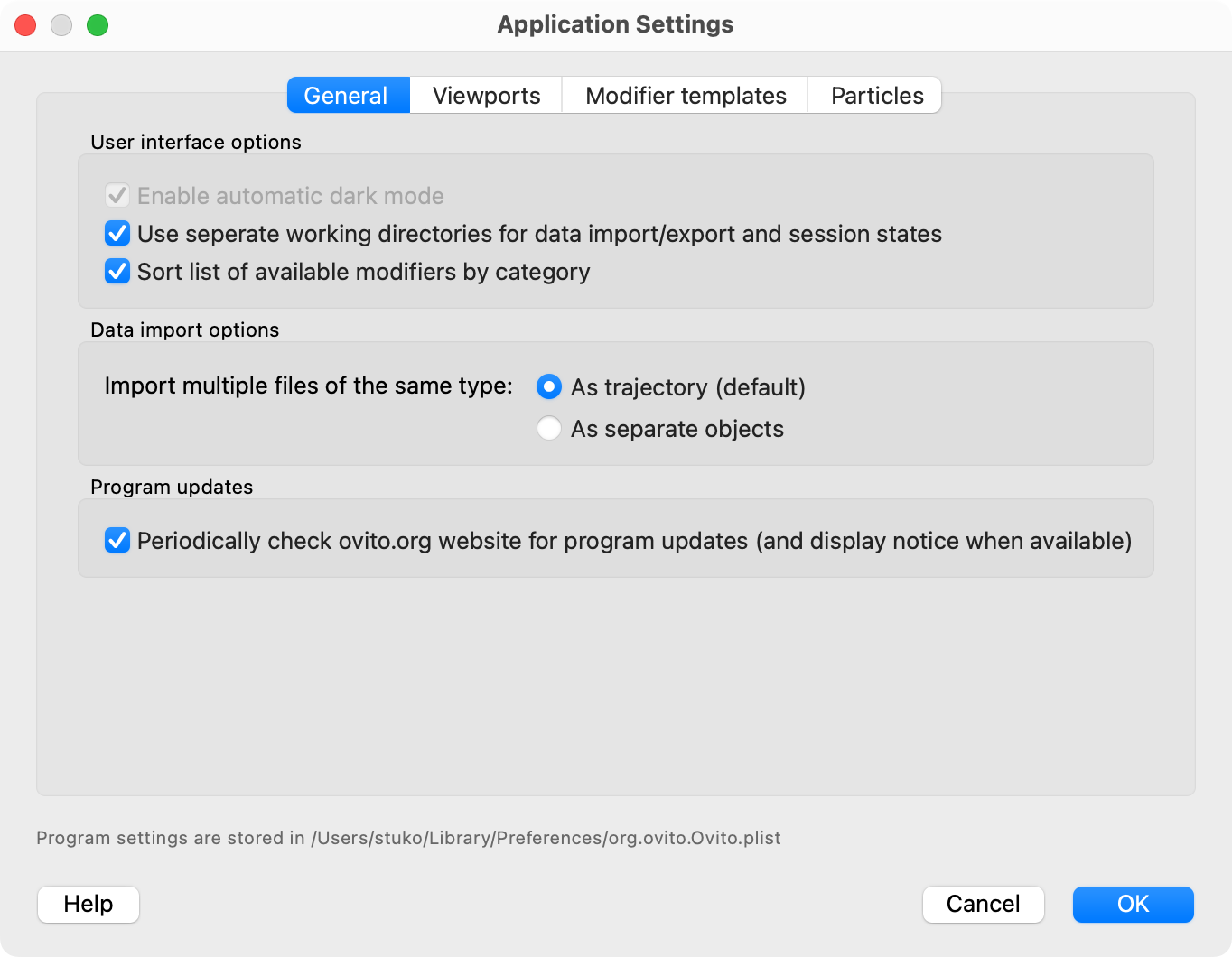
To access the application settings dialog, choose from the main menu. The settings dialog has several tabs:
Where does OVITO store its settings?
OVITO stores the user’s settings in a platform-dependent location to preserve them across program sessions. On Windows, the information is saved in the system registry. On Linux and macOS, it is stored in a text-based configuration file under the user’s home directory. The precise storage location on your computer is displayed at the bottom of the application settings dialog.
Operating system |
Storage location |
|---|---|
Windows |
|
Linux |
|
macOS |
|
To reset OVITO to its factory default settings, close the program first. Then delete the configuration file on Linux/macOS or remove the registry branch on Windows using the Windows Registry Editor program.
Attention
On macOS, preferences are cached by the operating system. After deleting the org.ovito.Ovito.plist file, you need to reboot your computer or run
the command killall -u $USER cfprefsd in the terminal before restarting OVITO.