Offline Activation Workflow
These instructions are for customers who have purchased the Offline Activation license add-on.
Step 1: Install OVITO Pro
Install OVITO Pro on the air-gapped machine and launch the application. The license activation dialog will open. Take note of your Machine ID and User ID:

Step 2: Visit the OVITO Website
On a different machine with internet access, visit www.ovito.org and log in to your account.
On the account page, navigate to the OVITO Pro Licenses tab, click View for your license, and then select Manage Installations.
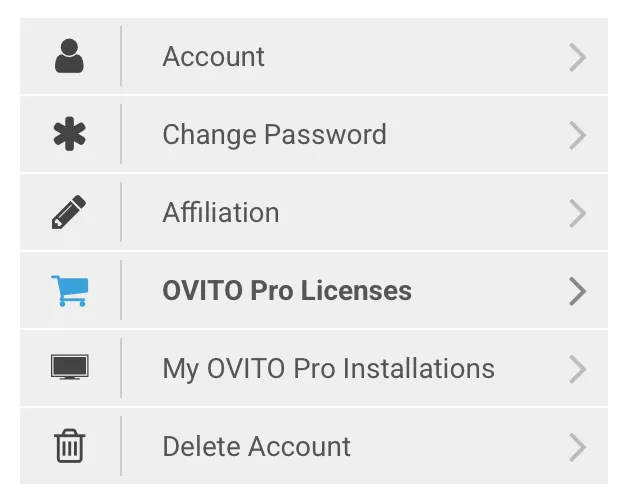
Step 3: Generate License File
You should now see a web form to create your license file.
Enter the Machine ID and User ID from Step 1, along with your account’s email address.
Generate and download the license file.
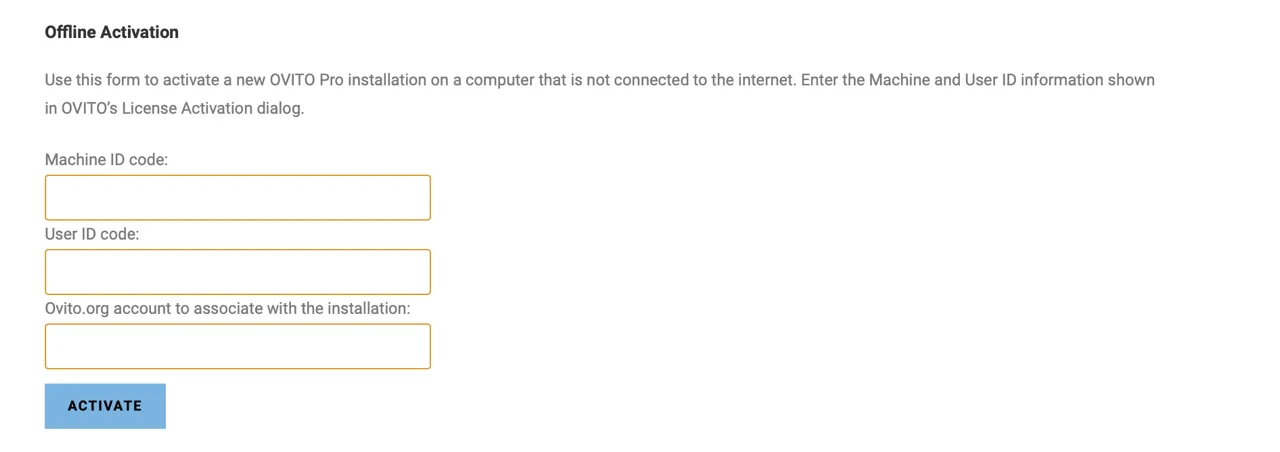
Step 4: Import the License File
Transfer the license file to the air-gapped machine and use the Import License File… function in the activation dialog.
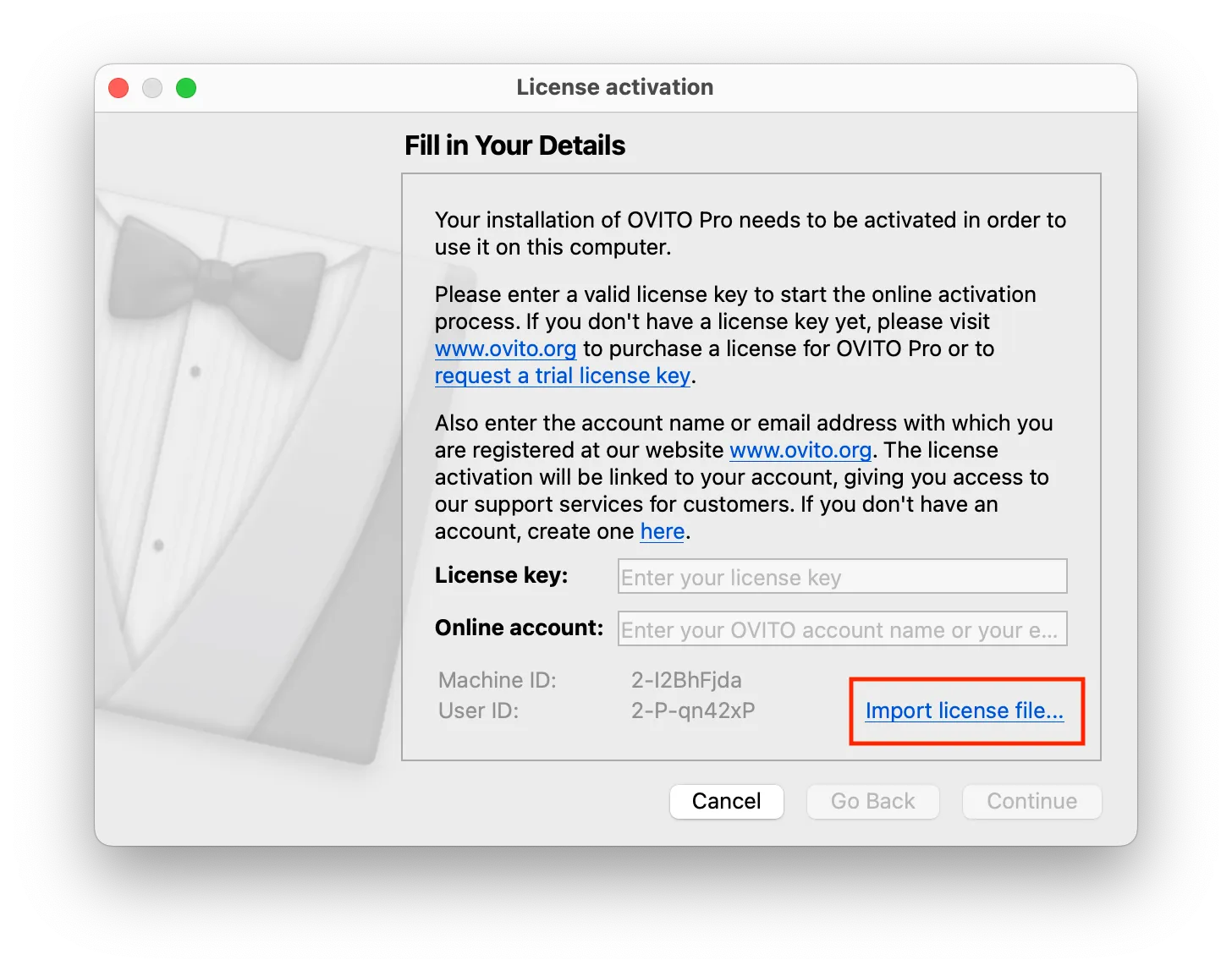
If you encounter any issues, please contact customer support.